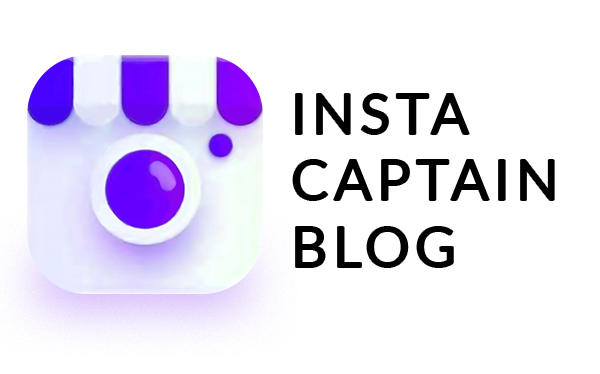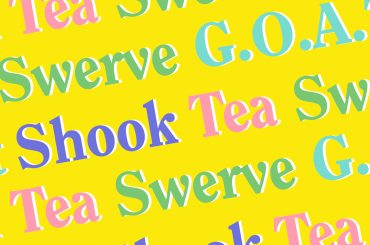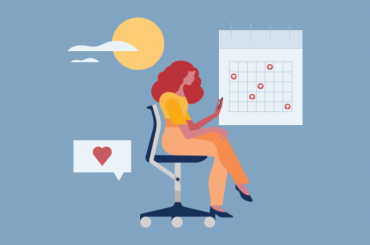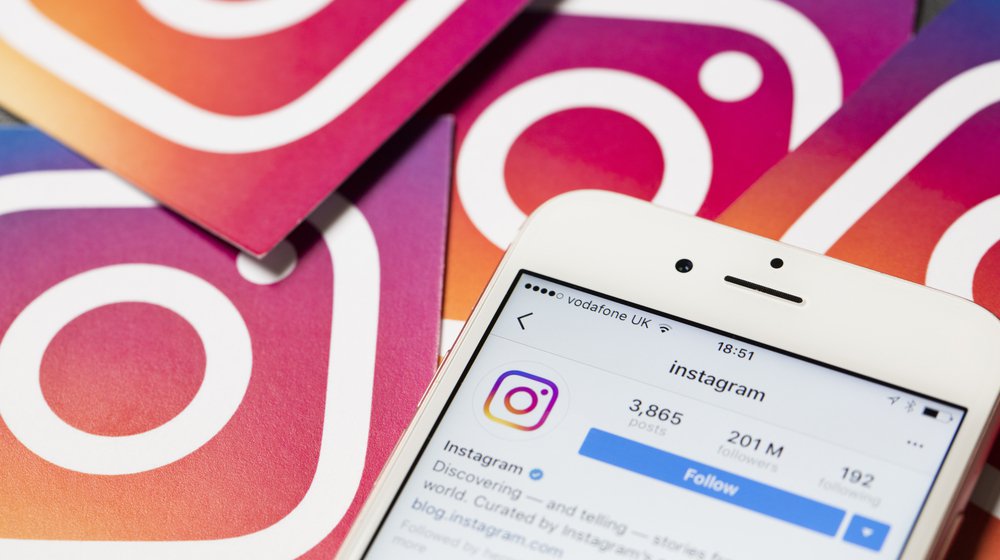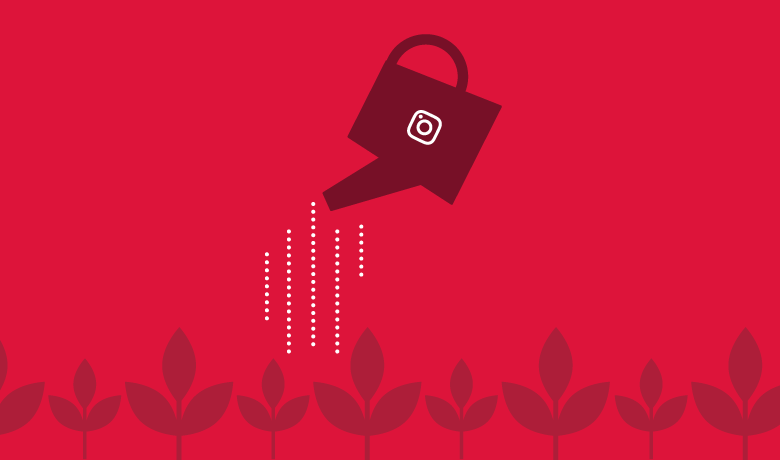Instagram DM tips: Would you like to stay in touch even when you are not online? Let’s give a little push to Instagram’s DM notification feature and stay connected. How to do this? Well, we have prepared easy-to-follow tips that will easily help you turn on or turn off Instagram DM notifications and receive push notifications on your mobile device.
Likes, comments and favorites have now become a part of our online lifestyle. Almost each one of us directly or indirectly look for a raise in these number including you. ?
Hey Instagrammer! If you wish to promote your Instagram without wasting much time?, then let's explore this trick.
So let’s simplify the Insta-verse and learn what is Instagram DM notification and tips to use it correctly.
What are Instagram DM Notifications?
What are Push Notifications?
Every thing that happens in your account (mark on your post, comment, direct message, new follower) Instagram informs you with a push notification.

Notifications by email and SMS represent the broad alerts, such as news service, various reminders, advice on tools Instagram and so on. As their name suggests, Instagram notifies you via email and phone number (provided during account registration).
Now let’s see how to turn on and turn off Instagram DM notifications and tweak them according to your needs.
Pro tip : To handle Instagram account automatically, you can choose to use Insta Captain. With this tool you can use the Auto DM, like, and follow feature to create better engagement.
Guide to Enabling Notifications on Instagram
So, to enable notifications on Instagram you need to follow the below steps:
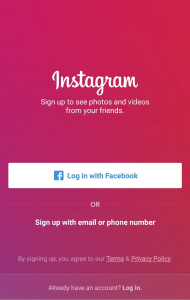
-
Log in to your page by entering username and password

- Return to the home page of your profile by clicking on the icon in the corner of the screen on the right
-
By clicking on the points located vertically go to settings
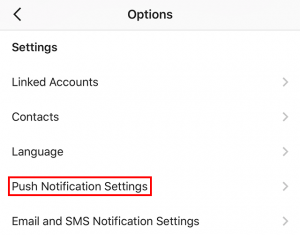
-
Click on the line “Push notifications”, you will see functions.
-
In the list below, decide whether you need notifications about likes and/or comments on Instagram by checking the box next to.
-
Find the interesting page;
-
Click on the three dots that are located vertically in the upper right corner of the screen;
-
After clicking on the column of points, you will see a list. Select the row labeled “enable notifications” at the bottom of the list that appears.
Instagram Notification Unraveled
This is how can get notifications about any of your friends or other users when they post something new.
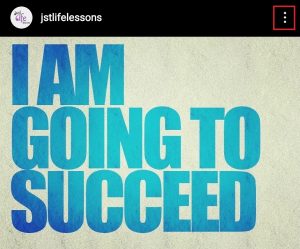
- Go to the user profile and click the dots icons in the top right
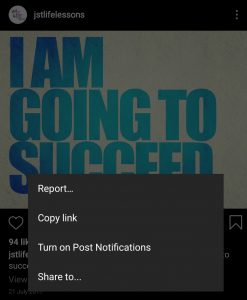
- Pop-up window opens up and enable ”Turn on Post Notifications’
-
System crashes. To fix this issue, try simply restarting your mobile device and testing again.
-
Error updating system. If you have not installed the update for a long time or interrupted the update, you need to re-perform this procedure.
-
Problem with the app. Maybe a fault of Instagram. Try reinstalling it.
Sound notifications on Instagram
Did you know that you can adjust the notification sound if you use your phone’s settings:-
Find the phone settings
-
Find the category “sound”
-
Choose “sound settings in applications”
-
Adjust the notification setting in the applications
-